Get started > 04: Deploy your site
04: Deploy your site
By Alison Hill
May 26, 2021
To preview your site locally, we have been using a blogdown function (or Add-in in RStudio):
blogdown::serve_site()
If you then push to GitHub, you are committing the source files (but not the built site) to GitHub. This is actually preferred, because we can teach Netlify how to build our site for us using the source files.
Push to GitHub
You can use the RStudio to push your current website project to GitHub. How?
-
Click the “Git” tab in upper right pane
-
Check “Staged” boxes for any files with changes you want to commit.
- To see more detail on what’s changed in file since the last commit, click on “Diff” for a Git pop-up
-
If you’re not already in the Git pop-up, click “Commit”
-
Type a message in “Commit message”, such as “commit my website”.
-
Click “Commit”
Did this work? The usethis package has a function,
browse_github(), for easily opening a new browser window to visit the GitHub repository associated with your current website project:
# install.packages("usethis")
usethis::browse_github()
Connect Netlify to GitHub repo
You already have setup a free Netlify account linked to your GitHub account, right?
-
Log in, and select:
New site from Git > Continuous Deployment: GitHub. -
From there, Netlify will allow you to select from your existing GitHub repositories. You’ll pick the repo you’ve been working from with
blogdown. Leave all settings as they are and select Deploy Site.

When it is done, you can click on the link to your new site! And the most magical thing of all, every time you push any changes to your site to GitHub, Netlify will detect the push, re-build, then update your published site. It’s a good thing. It’s called continuous deployment, and it is the main reason to use Netlify for a blogdown site.
Now, whenever you edit your site content, commit your changes and push to GitHub! Watch as your site rebuilds 🎉
Update your baseURL
In your
site configuration file (config.toml), change the baseURL there to match where Netlify is publishing your site:
baseURL = "https://hugo-apero-docs.netlify.app/"
Commit and push this change to GitHub.
Rename your site
With a new site, Netlify will deploy your site and assign you a random subdomain name of the form random-word-12345.netlify.app. Mine was particularly unfortunate, with the random word garbage-collector-janice. You should know that you can change this; I changed mine to apreshill.netlify.app.
-
Navigate to your site on Netlify
-
Click on Settings
-
Under Site information, click on the Change site name button.
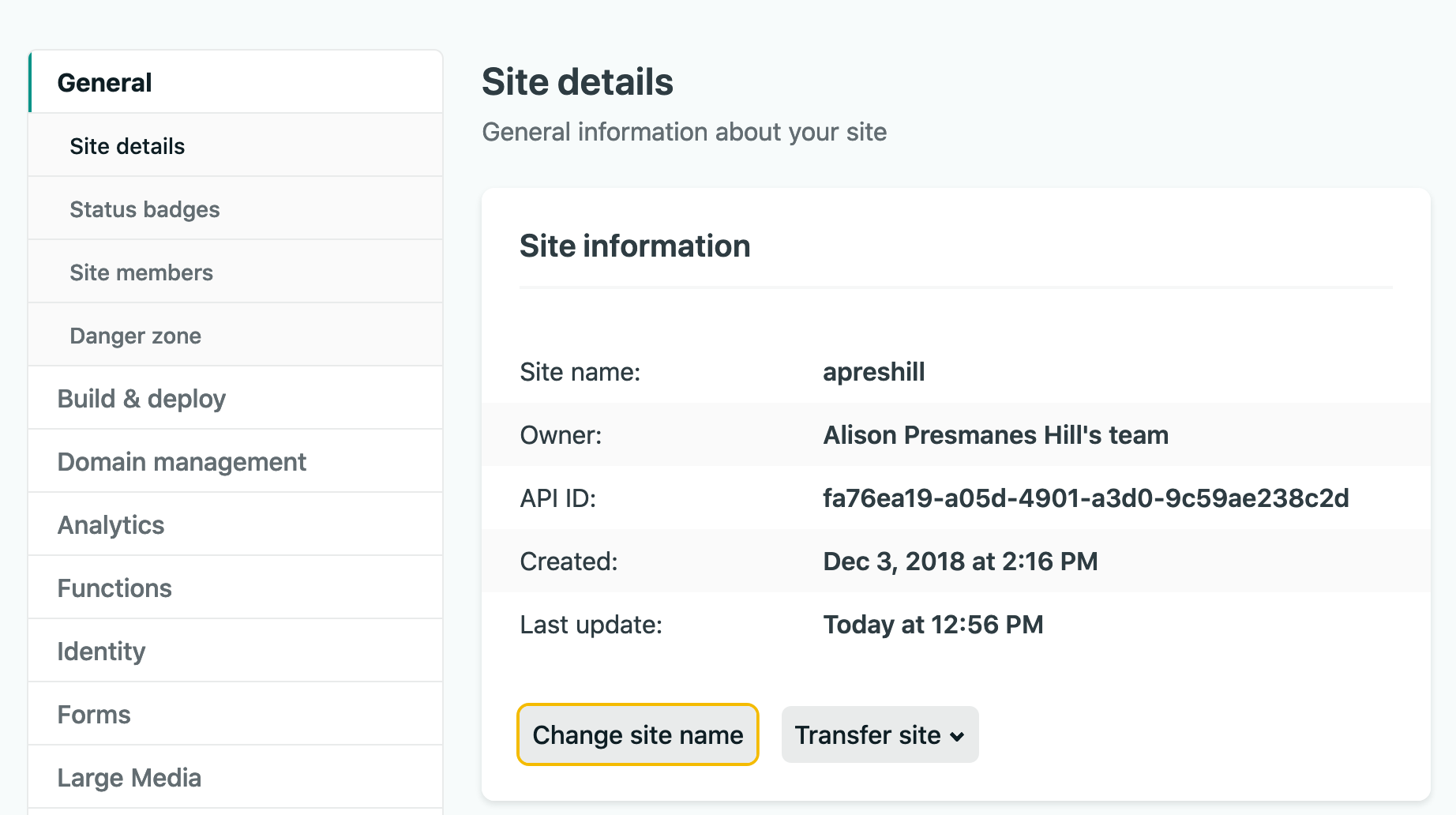
Netlify configuration
You actually have most of the necessary wiring laid out for you already in your repo, which is why this worked. Our site has a netlify.toml file, which sets us the necessary settings for letting Netlify build our site for us and then publish it. You can check this file out using:
# if exists, opens; if not, creates new
blogdown::config_netlify()
Now, back in your local blogdown project, let’s check this file with blogdown:
> blogdown::check_netlify()
― Checking netlify.toml...
○ Found HUGO_VERSION = 0.80.0 in [build] context of netlify.toml.
| Checking that Netlify & local Hugo versions match...
○ It's a match! Blogdown and Netlify are using the same Hugo version (0.80.0).
| Checking that Netlify & local Hugo publish directories match...
○ Good to go - blogdown and Netlify are using the same publish directory: public
― Check complete: netlify.toml
Custom rbind.io subdomain
To get an *.rbind.io URL, head over to:
https://github.com/rbind/support/issues/new
The issue template should lead you through the information they need to get your new url set up.
Anytime you change your subdomain name, you’ll need to update the baseURL in your config.toml file.